Parameters
Parameters govern access and control the behavior for all parameters in other collections it is essentially a schema for them.
Be careful removing edit and read permissions access for members you may stop users performing certain actions.
If you want to restore a parameter to its default state you can simply delete it and it will be added again upon restarting the server.
Create a Parameter
To create a new parameter, follow these steps:
-
Access the "Parameters" Tab: Click on the cog to access configuration tabs. Right-click anywhere inside the "Parameters" tab.
-
Open the Actions Context Menu: Click on the actions context menu.
-
From the context menu, select the "New" option.
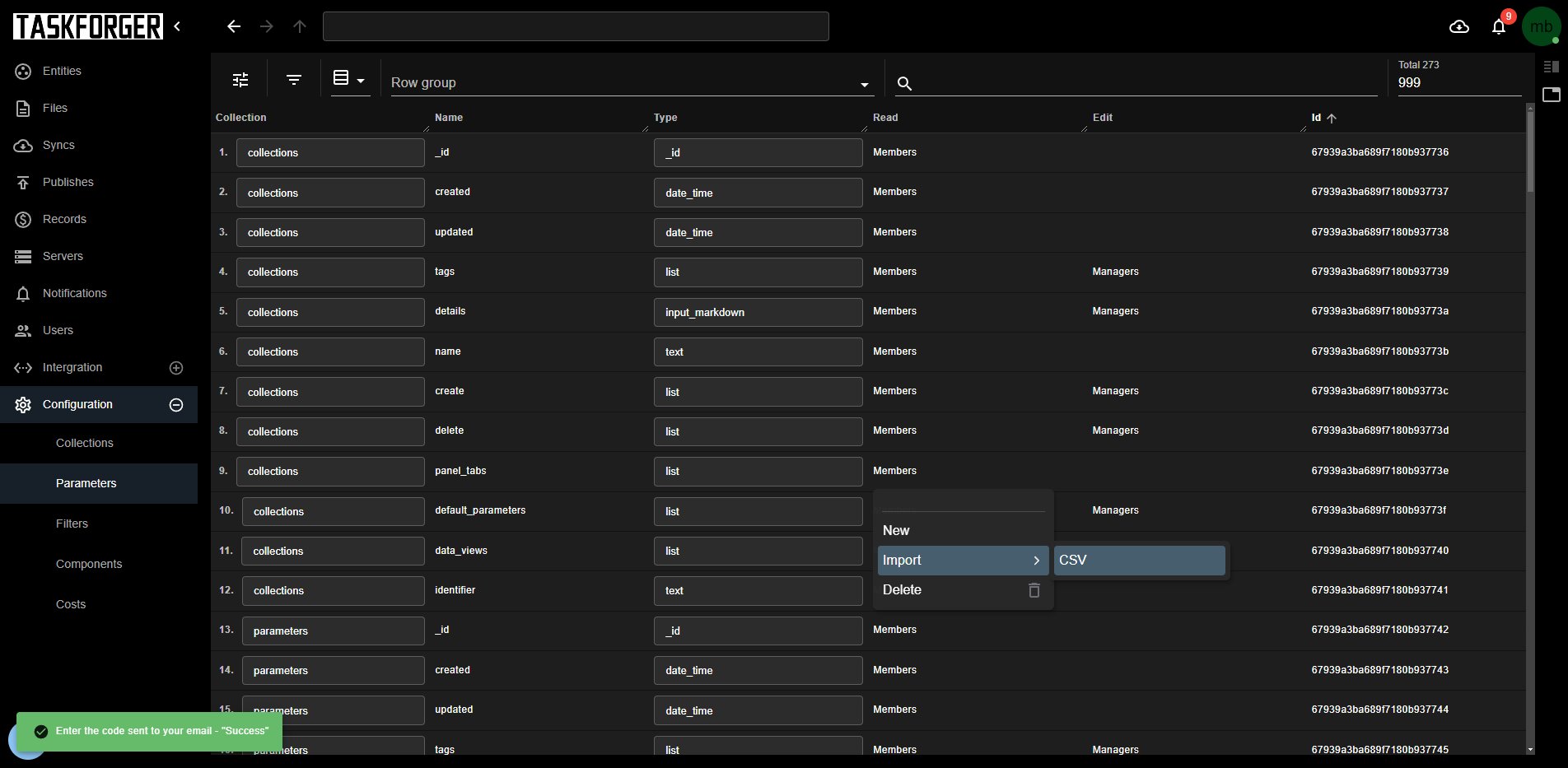
- Parameter Created: Congratulations! You've successfully created a new document for your parameter. You can now proceed with parameter management. Sort by Id to find the newly created by time created.
Update a Parameter
To update a parameter, follow these steps:
-
Pick the collection for your Parameter: eg projects.
-
Name Your Parameter: Enter the name you want for the parameter. Any white spaces or special characters in the name will be automatically replaced with underscores.
-31cffecfaa633adb6138fc7dba10691a.jpg)
- Pick the parameter type eg. date
- Updated edit and read: edit and read is linked to a users permissions a user must have this permission to perform this operation.