Syncs
Gather
-
Go to the Files page. Or go to the Files panel in Entities / Publishes.
-
Fill in the address bar or navigate to the location of your files.
-
Select the directory or file.
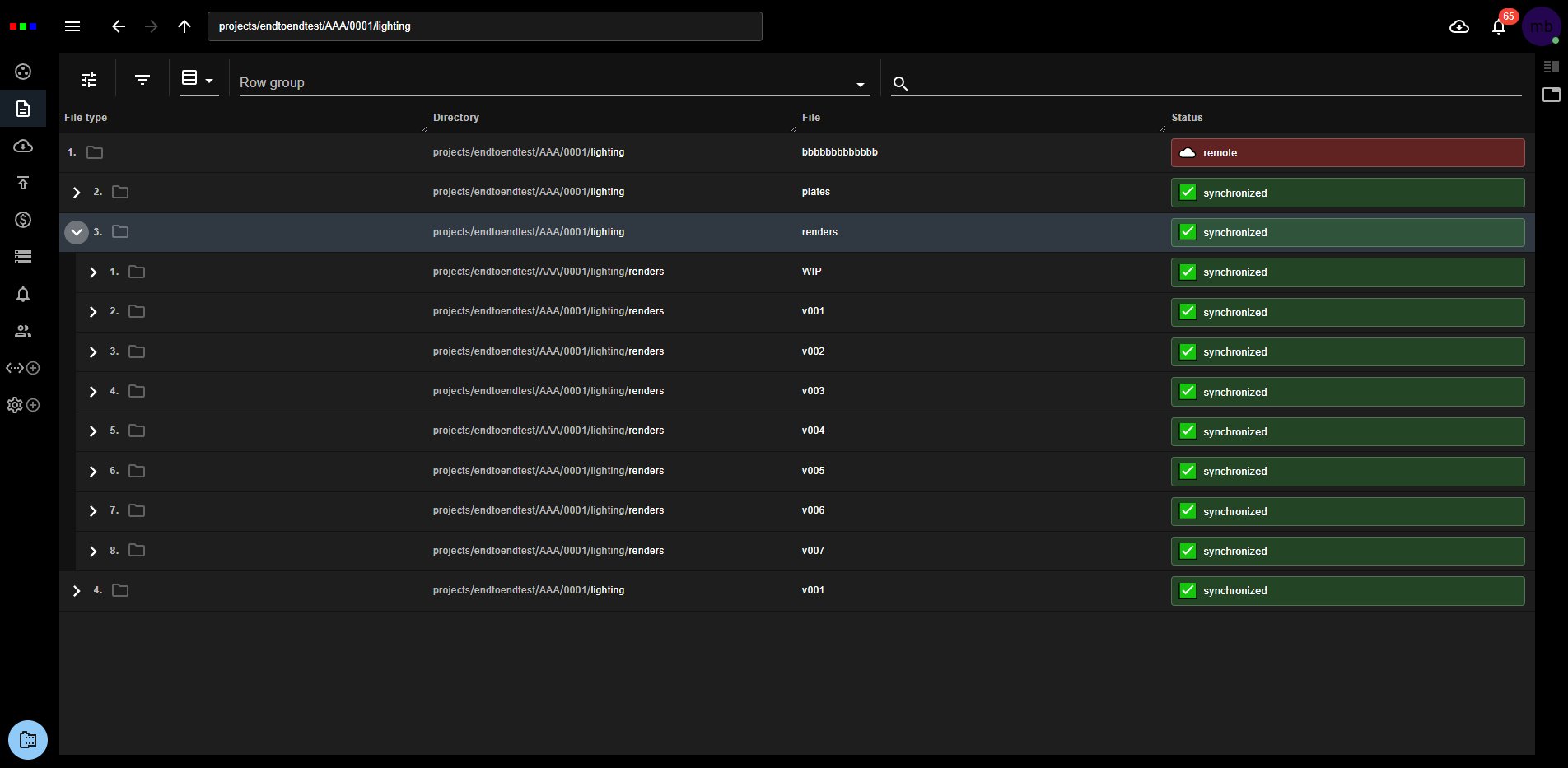
-
Right click to bring up the context menu.
-
Click Files > Sync.
-7dbc3347504a7b869f01dff23a9a7d36.jpg) tip
tipAny files filters you had set previously will affect the results. For example filtering on extension.
-
The Syncs tab will open automatically.
-727d784d2cebd459d977aff56c659c1e.jpg)
-
Files will now be gathered.
-0e886a11ead99f331c897d0665fff377.jpg)
Publish
- Any missing files will be synced to the server before the publish.
- Live progress updates happen with in the ui.
- For large amounts of data you can filter the results.
- Any post process will run after publish.
Publishes are validated / renamed based on the component. You can use the publish category in the parameters to debug and see the output location before confirming.
-
Update the files you wish to publish.
-
Select the publish entity to publish under.
tipHit the wand button to automatically fill in publish locations when you sync files from a valid location. For example, if you have worked within the automatically generated work folders.
-
Select the publish component.
- Publish version will auto pick the next new version.
-0e886a11ead99f331c897d0665fff377.jpg)
-
Hit start to begin the publish.