Costs
Costs can be attached to users or projects. They are way to keep track of any additional costing
You can use the Ai Assistant to help summarize or format costs.
Create a Cost
To create a new Cost, follow these steps:
-
Access the "Costs" Tab: Click on the cog to access configuration tabs. Right-click anywhere inside the "Costs" tab.
-
Open the Actions Context Menu: Click on the actions context menu.
From the context menu, select the "New" option.
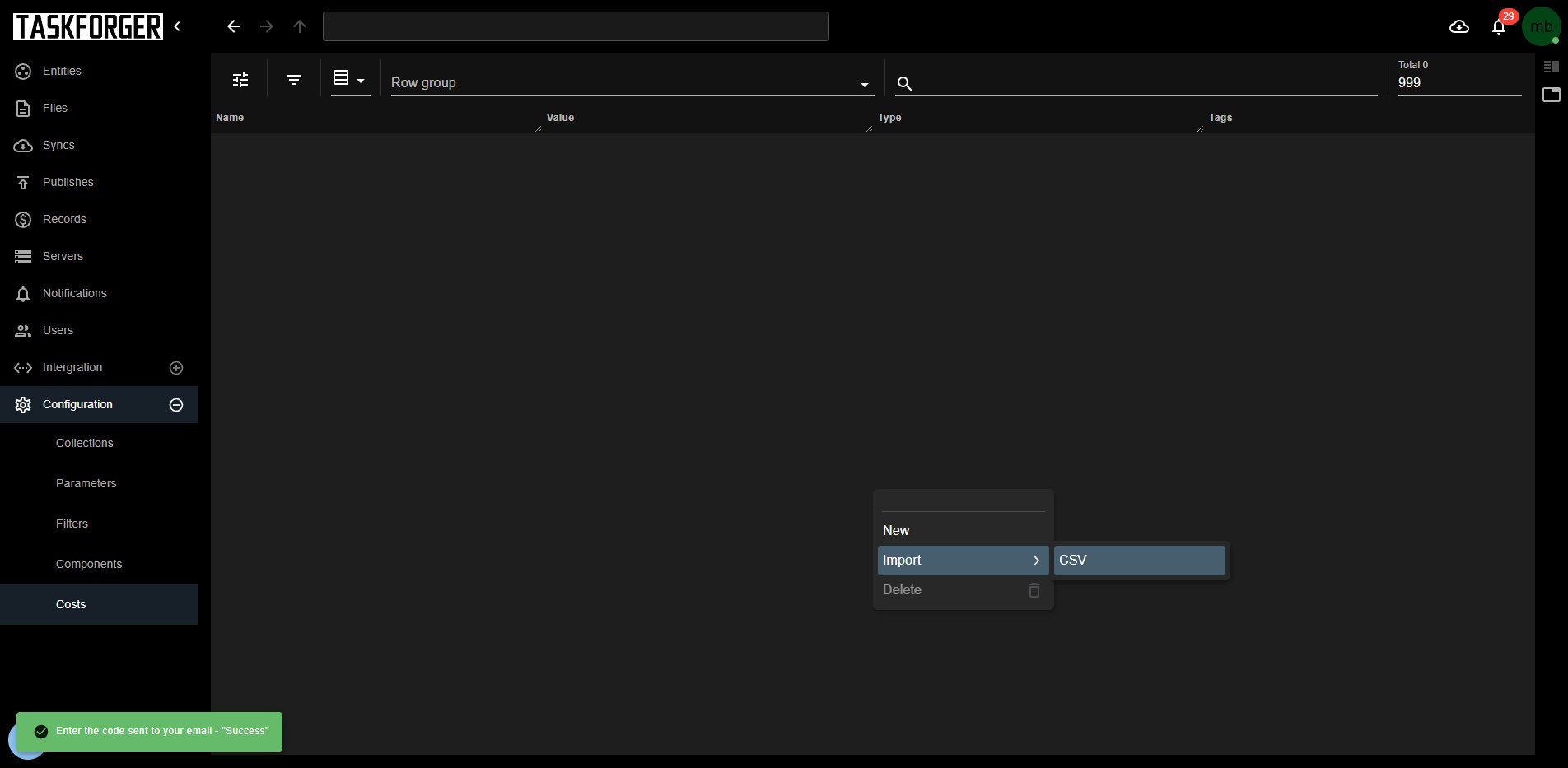
-
Costs Created: Congratulations! You've successfully created a new document for your Cost. You can now proceed with Cost management. Sort by Id to find the newly created by time created.
Update a Cost
To update a Cost, follow these steps:
-
Name Your Costs: Enter the name you want for the Cost this can overlap with others as is linked by Id.
-bd2df6a278a111a361213884fccf5263.jpg)
-
Access Additional Parameters: For other parameters, click the Cost item and go to the "Parameters" tab. Here, you can assign various costing values.
-40103cfb539b3ad94b2e3e5d7566e55d.jpg)
-
Add some extra Costs: eg. email, subscriptions, hardware rental etc
-8b00b0f5e3891c33aebecc71b9070139.jpg)