Desktop client
- Windows
- Linux
- macOS
- The web application is supported.
- The desktop client is supported.
- The primary server client is supported.
- The web server client is supported.
- The web application is supported.
- The desktop client is supported (Currently only tested on Fedora and Redhat based distributions).
- The web application is supported.
Login / Download
- Login on the website your organization is hosting the webserver
- Click on the settings menu.
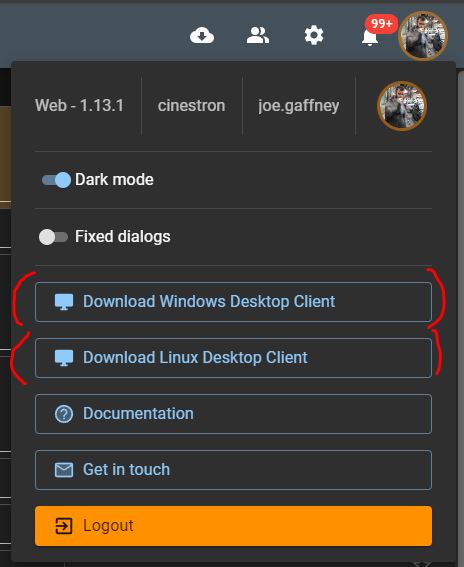
- Download the application for your operating system.
Windows
- Follow the installation instructions for the Windows executable.
- Use the shortcuts to start the application.
info
Use the Primary server shortcut for your primary servers.
Linux
- Extract and run the application.
- It is portable as long as the structure is not broken.
caution
Run from the shell in order to get running information and logging.
Environment variables
These must be set before launching the application - environment variables are chosen to make it easier to configure per user and provide the possibility of different addresses for the server on network or offsite.
| Variable | Default | Required | Description |
|---|---|---|---|
| TF_SERVER_ADDRESS | None | Yes | The address of the TaskForger server to connect to |
| TF_PORT | 8088 | No | The port number used by the desktop client |
| TF_WEB_SERVER_ENABLED | False | No | Enables the web server functionality when set to True |
| TF_LOCAL_DRIVE | "C://Taskforger/" | No | The local drive path where TaskForger stores its data |
important
TF_SERVER_ADDRESS must be set or the application will not start.
Setting environment variables in Windows
Using Command Prompt:
set TF_SERVER_ADDRESS=https://taskforger-server.example.com
set TF_PORT=9000
Or through Windows GUI:
- Search for "Environment Variables" in the Start menu
- Click "Edit the system environment variables"
- Click "Environment Variables" button
- Under "User variables", click "New" to add each variable